Like many impressionable children in the 1990s, I was quick to adopt the idea that spending time on the computer was a privilege worthy of my time. While it took me a few years to figure out that Number Munchers was a clever ploy to teach critical thinking and math, my first steps into the Information Age were long behind me by then.

As the years went by, 8 and 5.25 inch floppy disks gave way to their sleeker 3.5 inch cousins and CD-ROMs, and computer time became even more important with the advent of the Internet. Looking back, I wish I could tell my 14 year old self to slog through learning HTML during TAG, despite it being tedious and boring.
I’d also insist that younger me learn how the Internet actually works.
The latter is a significant piece of context I was missing in my formative years, possibly because nobody talked about it back then. I know of maybe one person in my class who had clued into the secrets of this centerpiece of daily life during 8th grade, but such “important” knowledge was totally beneath my notice at the time.
Fast forward to today and you’ll still find a large percentage of business owners in exactly the same boat. The primary difference between them and my younger self is that they know this information is critical for getting online, and usually they understand the Internet’s role in their future success as well.
That’s where today’s topic comes in. I’ve talked about the importance of websites, SEO, and advertising, but not about the basics you need in order to start using them. Before I can start explaining what DNS is and why it matters to you, you’ll need to have an understanding of domains first.
Jump ahead to:
What is a domain and how is it related to DNS?
Think of a website and say its web address. Odds are, you’ve just spoken a domain name.
Simply put, a domain name is a web address that doesn’t have “www.” or other text (known as a subdomain) before whateveryoujustread.com. midwestwebsites.com is the domain name for our website, cornellcollege.edu is the domain for my alma mater’s website, and iowa.gov is the domain for my state’s website.
example.midwestwebsites.com and www.midwestwebsites.com are examples of subdomains under midwestwebsites.com. The latter has probably raised a question from you, but I ask that you wait for the CNAME section a little further on before we address it.
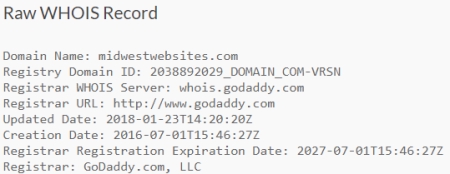
Domains must be purchased through a registrar, which is just a fancy term for someone who has been approved by ICANN (Internet Corporation for Assigned Names and Numbers) to sell domains. ICANN is the non-profit organization responsible for managing the Domain Name System (DNS).
GoDaddy, Namecheap, HostGator, and Bluehost are popular examples of registrars. Many registrars like Tucows and Wild West Domains will allow other groups to resell domain names through them as well. To check who a domain’s registrar is, you can look it up on the WHOIS database.
During my time with GoDaddy, the easiest way to educate someone about why they needed a domain was to compare it in relation to a house. Your domain is the plot of land where you can build your house, web hosting is the foundation of your house on that land, and your website represents the house itself.
Plots of land can be really big though, right? How do you know where the house was built on this land? That’s where DNS comes in.
DNS is the road map that takes you to the right house on your land
Once you purchase a domain name, you should have access to its DNS (if not, you should move it to a registrar that gives you this access ASAP). DNS is made up of several different setting groups that come together to form a zone file.
These settings can either point to IP addresses or web addresses. Once updated, this information is relayed to servers around the world to ensure that everyone’s request to reach your domain finds its way to your assigned server.
Most servers need time to process changes to your DNS settings, which is why it can take anywhere from a few minutes to a couple of days for them to fully propagate around the world. Usually it’s closer to the former, but you should always plan for the worst when preparing to make this type of change.
So what makes up a zone file? Check out our video or read on to cover the most important parts you’ll need to know.
A records point your domain and its subdomains at server IP addresses
A records will probably be the first or second most important DNS records you use. The “Name” of the record represents use of your domain (using the @ symbol) or a subdomain. For subdomains, remember to put in everything BEFORE .yourdomainhere.com. Examples of subdomains can be www, store, or blog.
Your “Value” field (which may be called “Points To” or something similar) should contain the IP address of the web hosting server your website lives on. Most hosting providers make this extremely easy to find, and should look like a series of numbers and dots.
These IP addresses are what ensure your website goes to the right server if you have your website set up on multiple servers simultaneously, so make sure you copy and paste this correctly!
“TTL” (Time To Live) is not a setting you’ll need to work with extensively for most DNS records, so you can either use your registrar’s default setting or set it to 600 seconds. Examples of completed A records are pictured below.

In most cases, you should only have one A record going to your website, but some providers like Squarespace require as many as four. Individual subdomains may be pointed at separate IP addresses without disrupting your main domain’s website as well, so feel free to set up as many websites as you’d like under your domain’s umbrella.
CNAMEs work like A records, but point to web addresses instead of IPs
Let’s start with the elephant I put in the room earlier. During the early years of the internet, most groups that read you their web address on the radio or during TV commercials started every single one with “www.” before reading you their actual domain name.
You actually don’t need to do this, but because this bad habit has been ingrained into everyone over the age of 30, knowing how subdomains and CNAMES work today is extremely important.
Fortunately, www is the easiest subdomain to set up – just create its CNAME like you would an A record, point it at the @ symbol (which still stands for your domain name) and www.midwestwebsites.com will take you to midwestwebsites.com. Simple, right?
![]()
Some business owners will also set up email login pages or project sites in a similar fashion here. It doesn’t really matter whether you do this with an A record or a CNAME, but you can only use one at a time per domain or subdomain.

WYSIWYGs are the most notorious villains you’ll deal with here, as they often require you to set up CNAMEs that relay to their server’s web address instead of directly to an IP. This makes DNS setup a bit trickier and often increases load time slightly for your customers due to the more complicated path this creates to your content.
MX records get you to your house’s mailbox
Email is the lifeblood of online communication, and having addresses that are set up under your domain is still a great way to distinguish yourself from the millions that still use Gmail, Yahoo, and AOL (yes, they still exist). I won’t take most companies without domain based email seriously anymore because they’re either trying to scam me or aren’t interested in their professional image.
Neither paints a very flattering picture, so let’s talk about how to set up DNS for a professional email address. As you may have guessed, this falls mostly under your zone file’s MX records, but it isn’t unheard of for CNAMEs or TXT records to be involved either.
As with A records and CNAMEs, the “Name” field will use the @ symbol to represent your domain name and the “Value” field will point it at the mail server’s web address.
MX records also have a “Priority” number associated with them. The lower the priority number, the more likely messages are going to be routed to that server when there are multiple MX records. Providers like Google have as many as 5 MX records, so their setup instructions outline a variety of priority numbers during DNS setup, but if you just have one MX record you should just set the priority to 0.
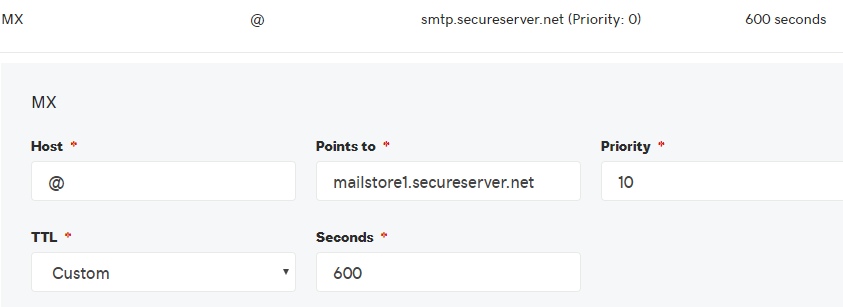
TXT records can provide key verification information
There are two primary reasons you’ll use TXT records in your DNS zone file:
- Domain owner verification (frequently used with email activation and SSL installation)
- Sender Policy Framework (SPF records verify email is authorized from certain places like your web hosting or email server so it isn’t blocked or marked as spam)
You’ll add these to your DNS in a manner very similar to CNAMEs, except the “Name” field will usually be @ and the “Values” you’ll be entering are often very complicated. I definitely recommend copying and pasting these rather than entering them by hand.
Third parties will often ask you to enter a TXT record as a security measure to verify your domain’s ownership. The practice is fairly standard and reasonably effective since you’re the only one who should have any ability to modify your domain’s DNS to add these entries.
This limited DNS access also makes it very difficult to truly use your domain for purposes outside your own, but a lot of email spammers and scammers try anyway by spoofing (indicating their email message is coming from an email address that it didn’t actually come from).
TXT records can be helpful for cutting down on these spam and phishing attempts using your domain, as they verify which servers your messages should be coming from to help mail providers determine their legitimacy. If you’re looking for a little extra protection to keep your domain off email blacklists, take a few minutes to get your email provider’s SPF records and add them to the TXT section of your DNS zone file.

This TXT record is an example of what an SPF record might look like.
Nameservers dictate who has control of your DNS zone file
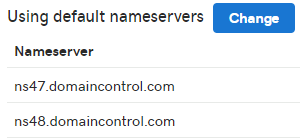
Nameservers are frequently placed in their own section of your domain’s settings, but they play a critical role in how you manage your DNS. By default, a registrar will park your domain name on their nameservers, giving you the ability to change DNS settings by logging into your account with them.
What if you get hosting with a different company than your registrar though? Is there a way to manage your DNS with the hosting company rather than your registrar?
Absolutely. By changing your nameservers to those specified by your hosting company, you can actually transfer the ability to manage all your DNS settings over to them. By doing this, you have the ability to consolidate all the tools for managing your website into one place – even if you bought them from multiple companies.
This does not change the registrar managing your domain, so make sure you pay for any renewals through them. If you want to move the entire domain, you’ll need to speak with your receiving registrar about a domain transfer instead.
Where can I get my own domain?
Swing by our store to purchase new domains or transfer existing ones to your account with us! Have a question about any of our products? Give us a call at 319-229-5225 or email design@midwestwebsites.com today!

Braden is one of the founders of Midwest Websites, and has been professionally writing and developing websites for over 7 years. His blog posts often take an experience from his life and showcase lessons from it to help you maximize online presence for your business.

